Hi, I’m Lea! 👋🏼

MIT Life
- PhD Candidate, Haystack Group
- Research: Usability ⋂ web programming
- Teaching: 6.813/6.831, DesignFTW (6.4500)

Secret Second Life
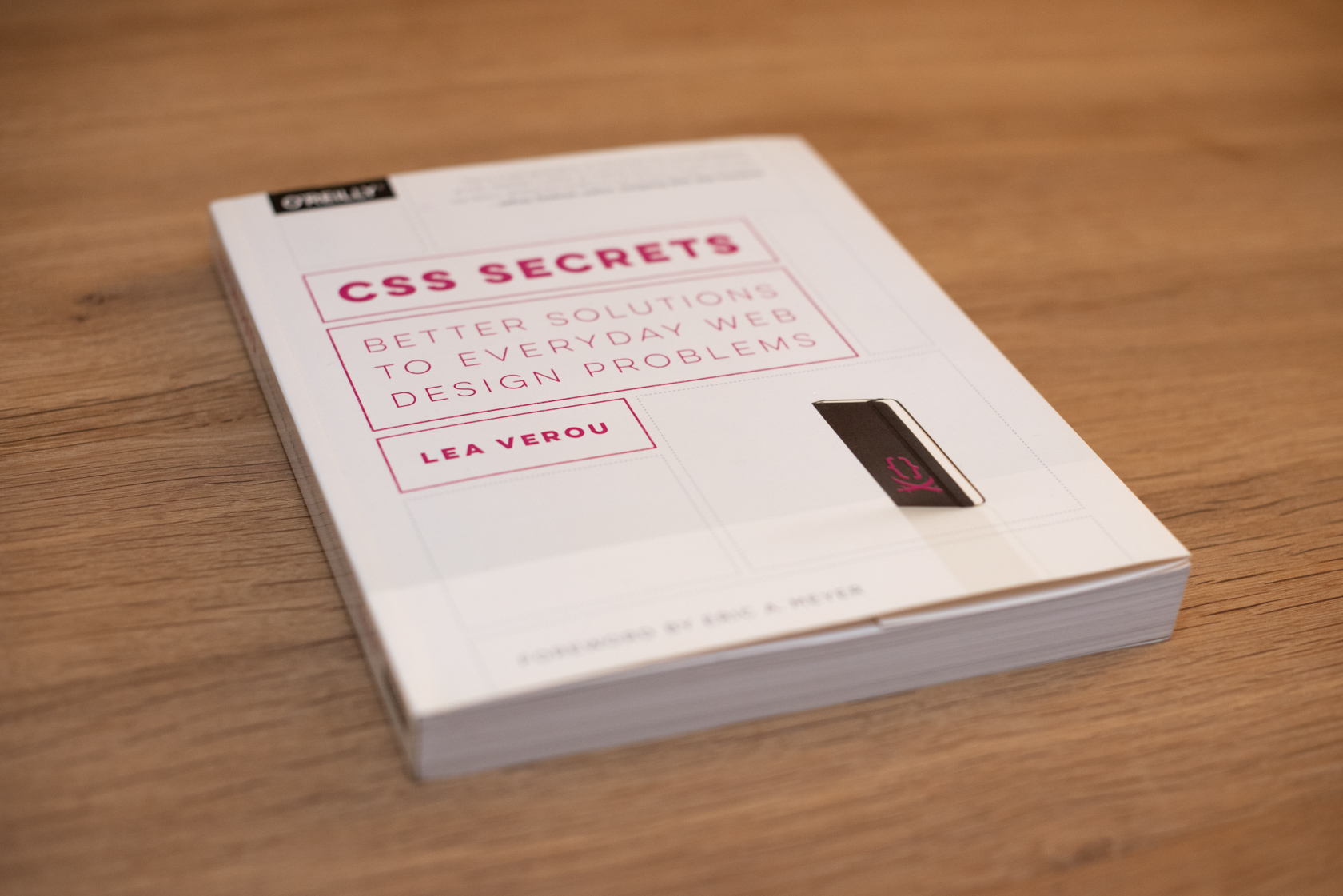
* First time teaching this audience
* Just as much a learning experience for me as it is for you
* If something doesn’t make sense, don’t assume it’s you, it’s probably me, and I want to know about it





